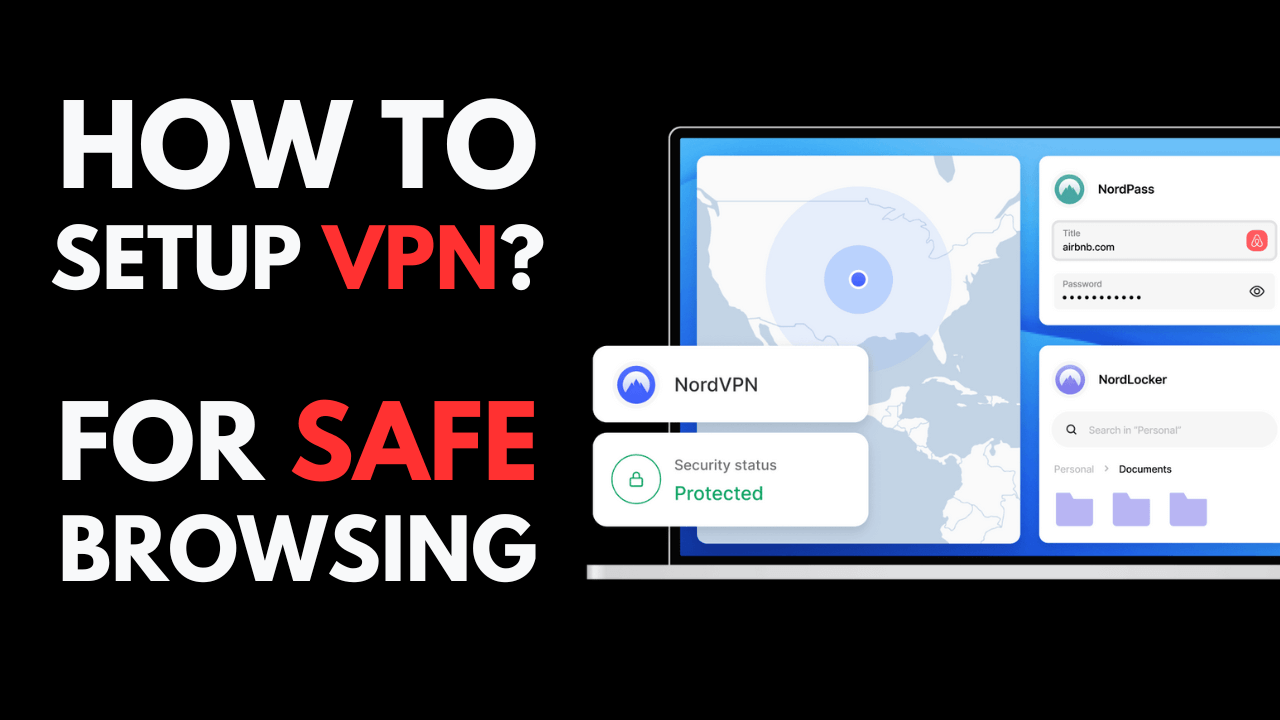In today’s digital age, online privacy and security are more important than ever. One of the best tools to protect your data and ensure safe browsing is a Virtual Private Network (VPN). Whether you’re working remotely, using public Wi-Fi, or just want to keep your online activities private, setting up a VPN can help shield you from cyber threats and prying eyes.
This step-by-step guide will walk you through how to set up a VPN for secure browsing, even if you’re a complete beginner.
What is a VPN and Why Do You Need It?
A VPN creates an encrypted tunnel between your device and the internet, allowing you to browse the web securely and privately. When you connect to a VPN, your IP address is masked, and your data is encrypted, making it difficult for hackers, advertisers, or even your internet service provider (ISP) to track your online activities.
Why should you use a VPN?
- Protect your data: A VPN secures your sensitive data, such as passwords and banking information, especially on public Wi-Fi.
- Maintain privacy: It hides your IP address, making your online activities anonymous.
- Access geo-restricted content: A VPN allows you to bypass regional content restrictions by connecting to servers in different locations.
Step-by-Step Guide: How to Set Up a VPN for Secure Browsing
Setting up a VPN is easier than you might think. Follow these simple steps to ensure your online privacy:
Step 1: Choose a VPN Provider
Before you can set up a VPN, you need to select a reliable VPN service provider. There are many options available, including:
- Paid VPNs: These typically offer better security, speed, and support. Popular options include ExpressVPN, NordVPN, and CyberGhost.
- Free VPNs: Some free options, like ProtonVPN or Windscribe, are available but may come with limitations like reduced speed or data caps.
When choosing a provider, consider factors such as:
- Security protocols: Look for services that offer strong encryption and protocols like OpenVPN or WireGuard.
- No-logs policy: Ensure the provider doesn’t store your browsing history or personal data.
- Server locations: More servers in different regions offer greater flexibility in bypassing geo-blocks.
Step 2: Download and Install the VPN App
Once you’ve chosen a VPN provider, head to their website and download the app or software for your device. Most VPNs are compatible with multiple platforms, including:
- Windows
- MacOS
- Android
- iOS
- Linux
Steps for installation:
- Visit the VPN provider’s website or your device’s app store.
- Download the appropriate version for your operating system.
- Follow the on-screen instructions to install the app on your device.
Step 3: Set Up Your VPN Account
After installation, you’ll need to create an account with your VPN provider. If you’re using a paid service, this step will likely involve entering payment details.
- Sign up: Enter your email address and create a strong password.
- Payment (for paid VPNs): Choose a payment plan and enter your billing information.
- Login: Use your newly created credentials to log in to the app.
Step 4: Connect to a VPN Server
Now that you’re logged in, it’s time to connect to a VPN server. Most VPN apps have a simple interface where you can select a server location with one click.
- Recommended server: Many VPN apps will automatically recommend the fastest or most secure server based on your location.
- Choosing a region: If you want to access content from another country, select a server in that region (e.g., connect to a U.S. server to access American Netflix).
Tips:
- For general privacy: Connect to a nearby server for faster speeds.
- For accessing geo-blocked content: Choose a server in the country where the content is available.
Step 5: Configure Settings for Maximum Security
Most VPNs come with default settings that provide adequate security, but you can tweak the settings to enhance privacy further. Here are some key features to enable:
- Kill Switch: This ensures that if your VPN connection drops, your internet connection is cut off to prevent data leaks.
- Auto-connect: This automatically connects you to the VPN whenever you’re on an unsecured network, such as public Wi-Fi.
- Protocol selection: Many VPNs offer different encryption protocols (e.g., OpenVPN, WireGuard). Use the most secure option available.
Step 6: Test Your VPN Connection
Once connected, you should test your VPN to ensure it’s working correctly. Here’s how to check:
- IP address check: Use websites like whatismyip.com to see if your IP address has changed to match the VPN server’s location.
- Leak test: Ensure that your DNS and WebRTC requests aren’t leaking your real IP address by using tools like dnsleaktest.com.
How to Browse Securely Using a VPN
With your VPN set up, you’re ready to start browsing securely. Here are a few tips for safe browsing with a VPN:
- Use HTTPS websites: Always make sure the websites you visit use HTTPS for an extra layer of encryption.
- Keep the VPN on: Stay connected to your VPN whenever you’re online, especially on public Wi-Fi.
- Switch servers when needed: If you experience slow speeds, try connecting to a different server closer to your location.
Common VPN Issues and How to Fix Them
Even with a reliable VPN, you may run into occasional issues. Here are some common problems and how to resolve them:
- Slow speeds: If your connection feels sluggish, try switching to a server closer to your physical location.
- Can’t access content: Some streaming services block VPNs. Try connecting to a different server or check if your VPN provider offers specialized servers for streaming.
- Connection drops: Enable the VPN’s kill switch to prevent data leaks if your connection is unstable.
Conclusion: Protect Your Privacy with a VPN
Setting up a VPN is a simple yet powerful step to safeguard your online privacy. By encrypting your data and hiding your IP address, a VPN helps you browse the web securely, no matter where you are. Whether you’re using it to protect your personal information, avoid hackers on public Wi-Fi, or access geo-restricted content, a VPN is an essential tool for secure browsing.
Now that you know how to set up a VPN, start protecting your online activities today.